Installation Guide - 6.x
Tommy Nordahl (Unlicensed)
Boris Berenberg - Atlas Authority (Unlicensed)
Patrick Cartier (Unlicensed)
Analytics
Before you begin
You must have the JIRA System Administrators global permission before you can carry out the instructions on this page.
Installing Notification Assistant
To install Notification Assistant, take the following steps:
- Log in as a user with the JIRA Administrators global permission.
- Click the admin drop-down and choose Atlassian Marketplace and the Manage add-ons screen loads.
 Tip: Use Keyboard Shortcut instead: g+g and start typing manage... .
Tip: Use Keyboard Shortcut instead: g+g and start typing manage... . - Click Find new add-ons on the left-hand side of the page and locate Notification Assistant via search. The appropriate add-on version will appear in the search results.
- Click Try free to begin a new trial or Buy now to purchase a license for Notification Assistant. You'll be prompted to log into My.Atlassian.com. Once logged in, Notification Assistant will begin to download.
- Enter your information and click Generate license when redirected to My.Atlassian.com.
- Click Apply license.
If you're using an older version of the Universal Plugin Manager (UPM), you can copy and paste the license into your JIRA instance.
Find the Notification Assistant for JIRA
Login to JIRA with administrative rights and locate the Notification Assistant:
Choose the administration cog then "Add-ons"
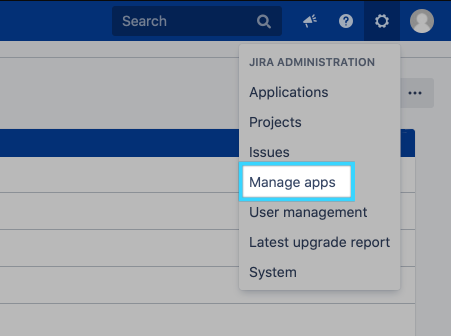
Locate the plugin on the left side, or within the listing:
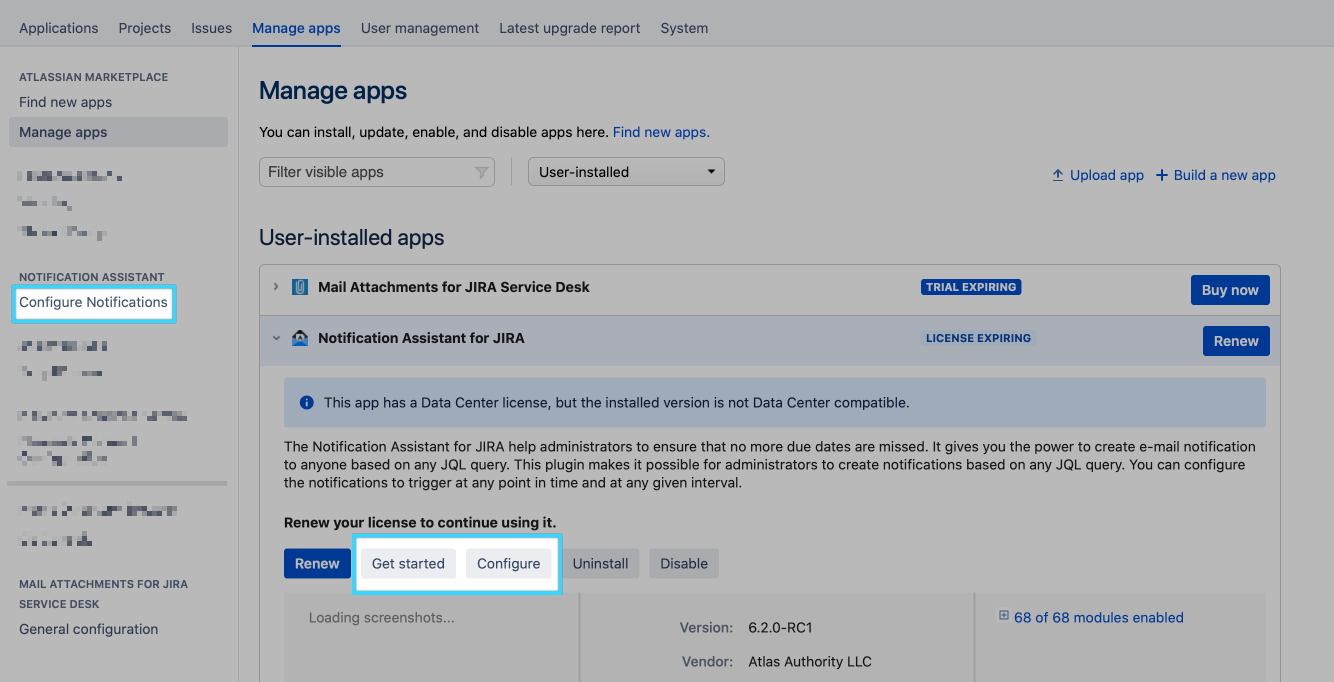
Updating Notification Assistant
Follow the same steps as above for updating Notification Assistant, since the old add-on version is removed from the file system, as described in the JIRA documentation on Updating Add-ons.
Disabling Notification Assistant
- Log in as a user with the JIRA Administrators global permission.
- Choose the cog icon at top right of the screen, then choose add-ons, and select Manage add-ons (left sidebar).
 Tip: Use Keyboard Shortcut: g+g and start typing manage... .
Tip: Use Keyboard Shortcut: g+g and start typing manage... . - Expand Notification Assistant in the User-installed Add-ons.
- Click the Disable button.
 For more information: Disabling and Enabling add-ons.
For more information: Disabling and Enabling add-ons.
Uninstall Notification Assistant
- Log in as a user with the JIRA Administrators global permission.
- Choose the cog icon at top right of the screen, then choose add-ons, select Manage add-ons (left sidebar).
 Tip: Use Keyboard Shortcut: g+g and start typing manage....
Tip: Use Keyboard Shortcut: g+g and start typing manage.... - Expand Notification Assistant in the User-installed Add-ons.
- Click the Uninstall button.
Getting help
To get help check out our Notification Assistant Documentation or contact our support.
If you are upgrading your version of JIRA, your current version of Notification Assistant may not be compatible with the new JIRA version. The steps to take in this case are the following:
- Upgrade your JIRA version
- Upgrade to a new compatible version of Notification Assistant for JIRA
On this page: