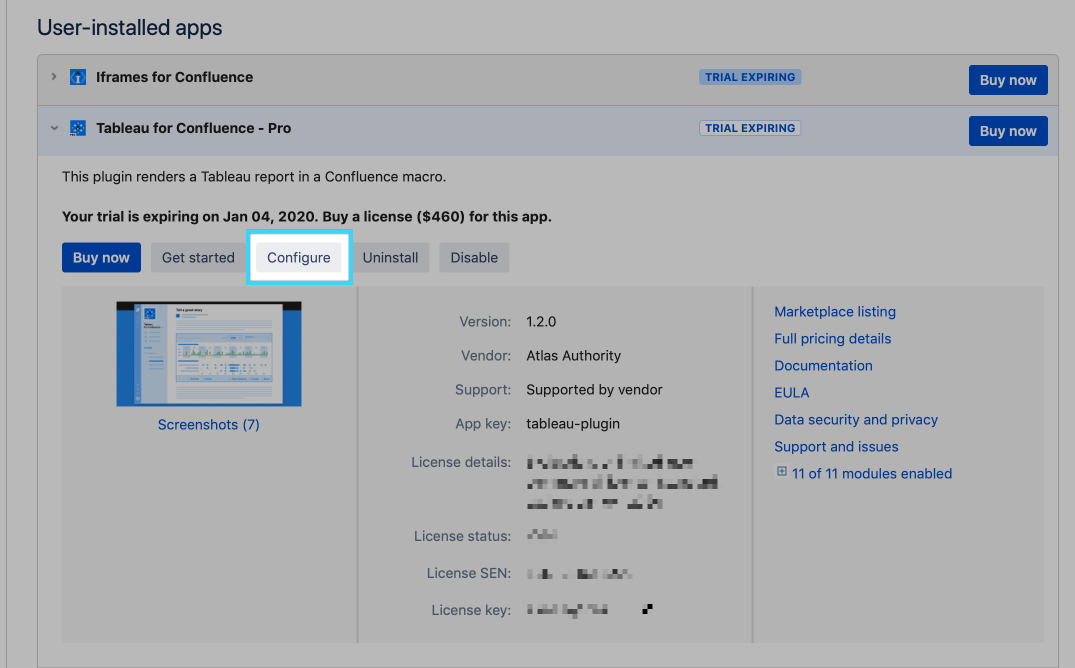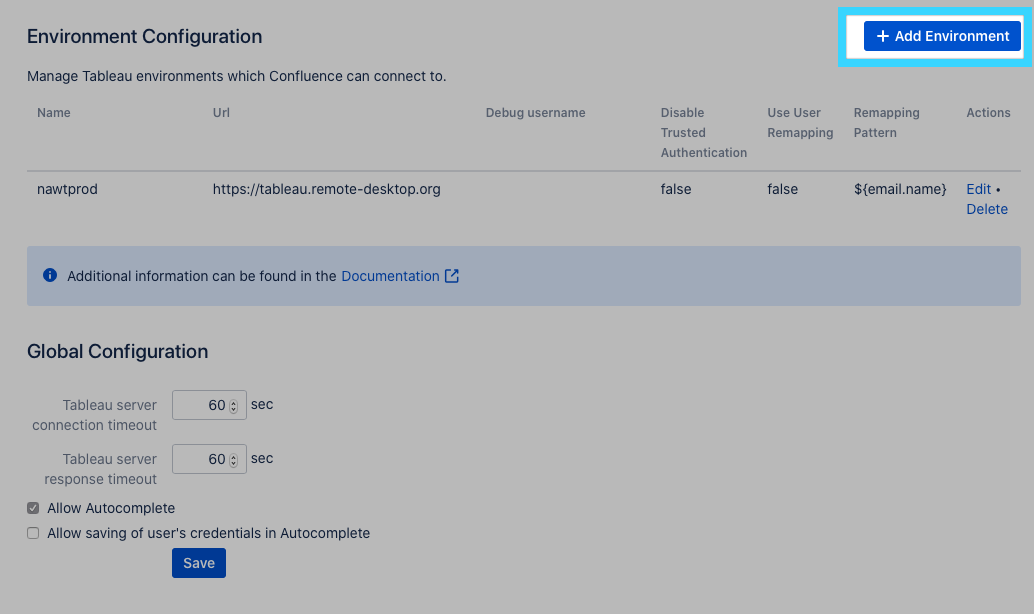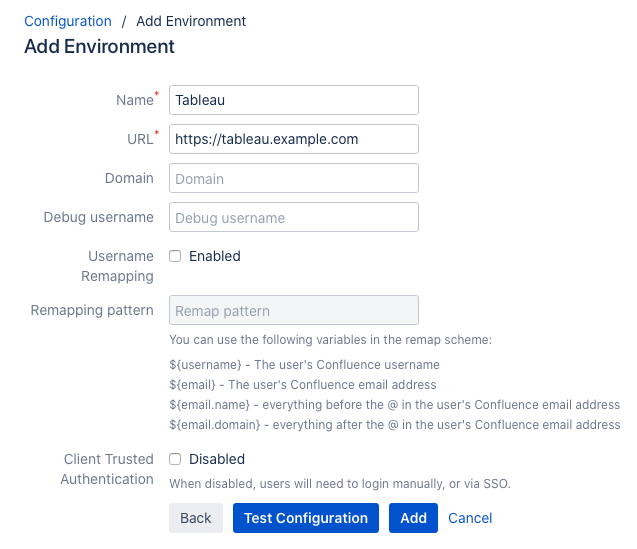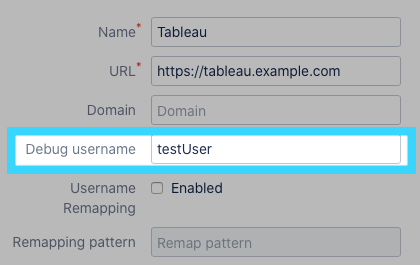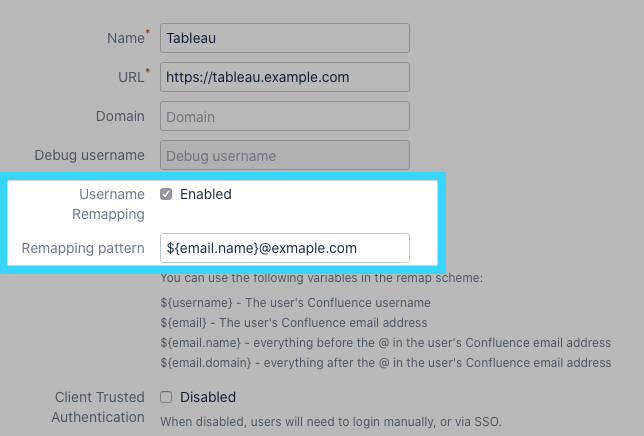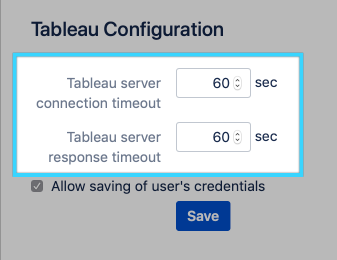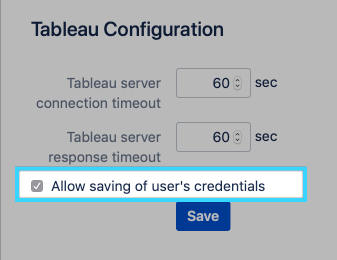Confluence App Configuration
Do this first
Make sure that you have done the Tableau Server configuration outlined at Tableau Server Configuration before proceeding.
Installation
- Install the plugin from the Atlassian Marketplace: https://marketplace.atlassian.com/apps/350103/tableau-for-confluence-pro?hosting=server&tab=overview
- Start a trial or install your license.
- Go to the Configuration page by clicking the Configure button
Adding a Tableau Server
- Click on the Add Environment button in the upper right
- Fill out the Name and URL fields. The Name field can be anything, but we typically call our instance Prod, the URL field should match your Tableau Server (check with your Tableau admin if you are unsure)
- If your users use a domain in their username you should set this in the Domain field. For example, if your username normally looks like AcmeCorp\MyUserName, you would configure the Domain field to be AcmeCorp
- If authentication isn't working, you can try hardcoding a single user for a Tableau Server connection by using the Debug username field
- If your Confluence usernames don't match your Tableau usernames, you will need to enable Username Remapping and then use one of the patterns we provided to build it appropriately. In this screenshot, we use the first part of the Confluence user's email address, with a different domain than they normally have:
- Save the Tableau Server you have created
Global Settings
Timeouts
Tableau for Confluence - Pro supports two timeouts. These are the connection timeout, and the response timeout. These do not need to changed for 99% of customers. However, if you're working with extremely large datasets and slow connections between Tableau and Confluence, we offer these as an option. We recommend that you consult with us before you try to change these.
Saving Credentials
Tableau for Confluence - Pro supports autocompletion in the Macro configuration. Due to how the Tableau Server APIs work, we need the user to provide their Tableau credentials for us to pull this data. By default, we will require a user to enter their credentials ever time their session expires with Tableau (defaults to every 3 hours). If you select the Allow saving of user's credentials option, we will save the user's Tableau credentials in the Confluence database and use those for future macro edits.
Next Steps:
Usage - See how to use the Tableau Macro in Confluence
Troubleshooting - General - Troubleshoot the configuration if you're still having issues