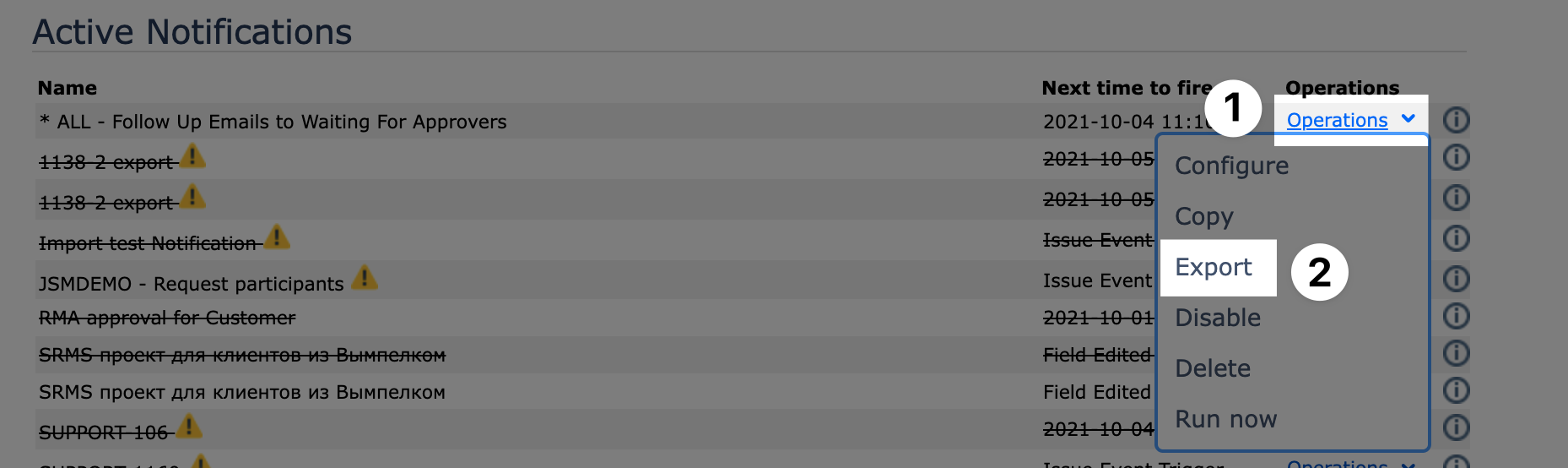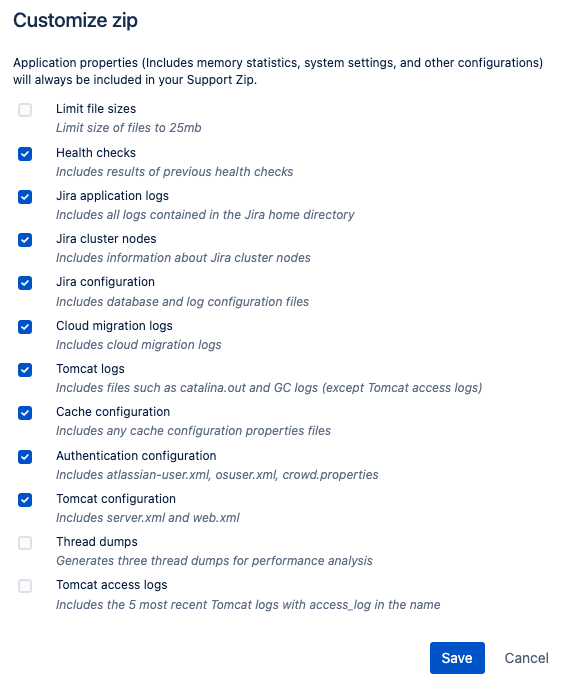...
| Excerpt |
|---|
Figure out why your notifications aren’t working or something went wrong. Set up Logging to find the cause of an issue. |
Choose > System
Select System support > Logging and profiling to open the Logging page, which lists all defined log4j categories (as package names) and their current logging levels
Click on Configure to add logging for our classes
Put com.riadalabs.jira.plugins.notificationassistant for the Package name and DEBUG for the Logging level
Reproduce the issue you are facing and make sure to note the following and include them with your logs:
Name of the Notification that you are testing
Issue Keys of the issues which should be included in the Notification
Recipients is that should have gotten a notification
If possible, export the Notification and share the file with us as well
Provide us with a support zip as outlined at https://confluence.atlassian.com/support/create-a-support-zip-790796819.html
⚠If you are using Jira Data Center, we need a copy of the logs from all of the nodes in your cluster.If you have not yet filed a support ticket, file it at https://atlasauthority.atlassian.net/servicedesk/customer/portal/1/group/1/create/1
| Note |
|---|
If you restart Jira, this gets reset and you have to apply it again. |
...