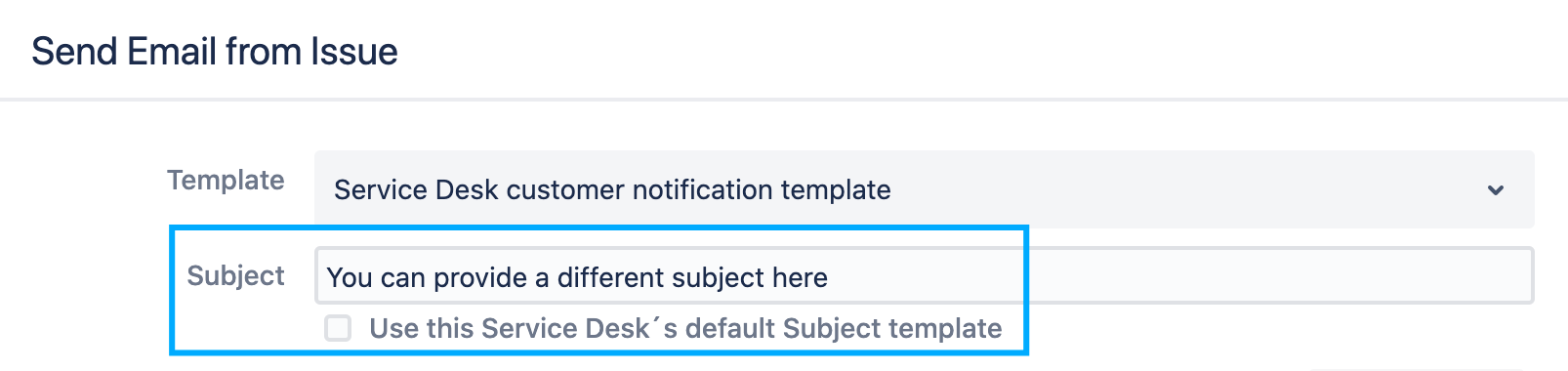In version 7.0 and later, you can send instant notifications with Send Email from Issue. This feature is available for both Jira administrators and Jira users.
...
Template and Subject. Choose a pre-configured email template for your notification. Please note that we pull a subject from the email you created in the template editor and it can’t be different for Send Email from Issue. To change the subject, you need to edit it in the template editor. If you’re not sure how to create or edit email templates, visit Templates.
Default Email Template. Use it for sending simple notifications with Table View template theme.
Service Desk customer notification template. We recommend you to use this template for sending emails from Jira Service DeskThis is the native Jira Service Desk template that is configured in the Service Desk project. When using this template you can choose whether you like to pull use the default subject from the Service Desk customer notification template or provide a new oneyour own.
Custom email template. Create your custom email templates for sending emails from issue. For example, use Comment template theme to include the most relevant information in your notification email. See: Create Email Template This requires administrative permissions.
Recipients. To send notifications to individuals whether or not they are licensed Jira users, you specify recipients with certain attributes in the result set to receive notifications. You can pick recipients from Jira users, Groups, Project Roles, Custom Fields or enter their hardcoded email addresses. To add recipients, click on the “Add Recipient” tab and choose the required checkboxes in a modal window.
...