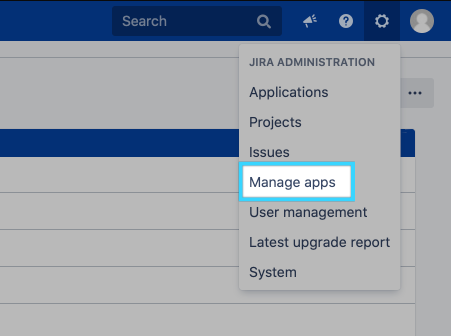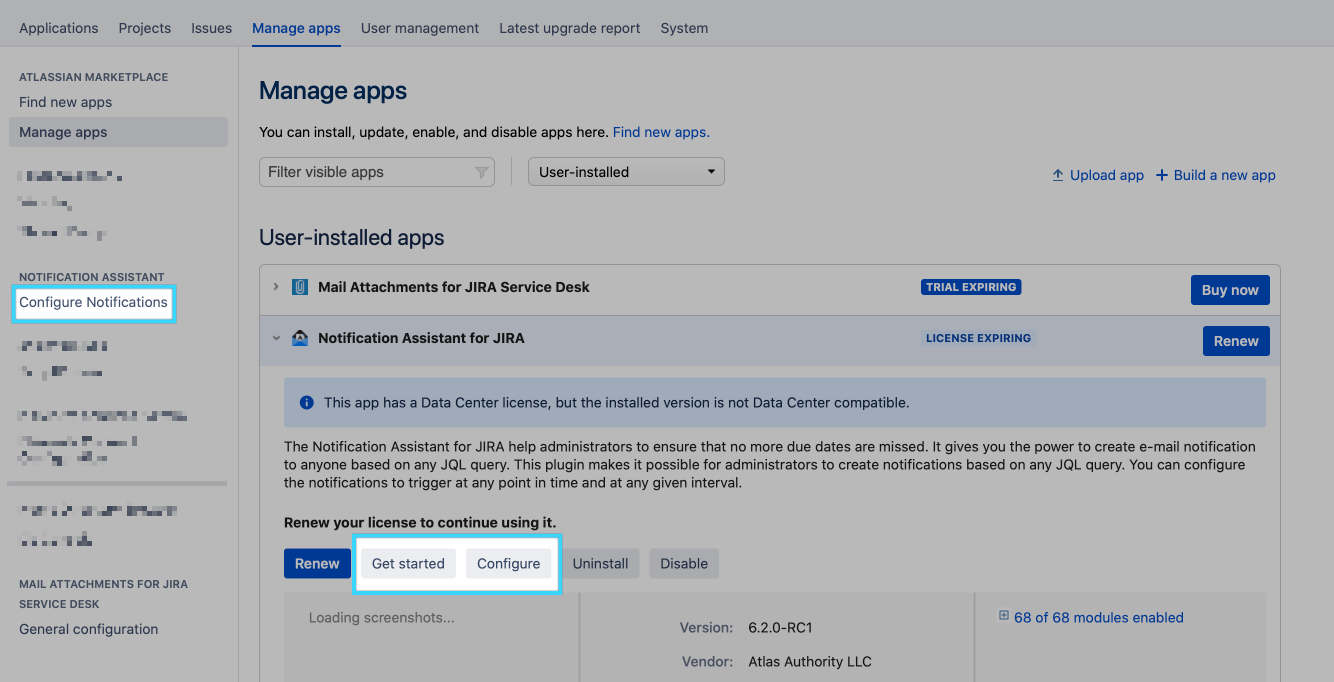Before you begin
| Info |
|---|
You must have the Jira System Administrators global permission before you can carry out the instructions on this page. |
| Table of Contents |
|---|
Installing Notification Assistant
To install Notification Assistant, take the following steps:
Log in as a user with the Jira Administrators global permission.
Click the admin drop-down and choose Atlassian Marketplace and the Manage apps screen loads. Tip: Use Keyboard Shortcut instead: g+g and start typing “manage...”.
Click Find new apps on the left-hand side of the page and locate Notification Assistant via search. The appropriate app version will appear in the search results.
Click Try free to begin a new trial or Buy now to purchase a license for Notification Assistant. You'll be prompted to log into my.atlassian.com. Once logged in, Notification Assistant will begin to download.
Enter your information and click Generate license when redirected to my.atlassian.com.
Click Apply license.
| Note |
|---|
If you're using an older version of the Universal Plugin Manager (UPM), you can copy and paste the license into your Jira instance. |
Finding Notification Assistant
Login to Jira with administrative rights and locate the Notification Assistant:
Choose the administration cog then click on "Manage apps". Confirm your administration access.
Locate the plugin on the left side, or within the listing:
Updating Notification Assistant
Follow the same steps as above for updating Notification Assistant, since the old app version is removed from the file system, as described in the Jira documentation on Updating apps.
Disabling Notification Assistant
Log in as a user with the Jira System Administrators global permission.
Choose the cog icon at the top right of the screen and select Manage apps.
Expand Notification Assistant in the User-installed Apps.
Click the Disable button.
| Info |
|---|
For more information read the article Disabling and enabling apps. |
Uninstall Notification Assistant
Log in as a user with the Jira Administrators global permission.
Choose the Administration cog icon at the top right of the screen and select Manage apps.
Expand Notification Assistant in the User-installed apps.
Click the Uninstall button.
Getting help
To get help check out our FAQ or contact our support.
If you are upgrading your version of Jira, your current version of Notification Assistant may not be compatible with the new Jira version. The steps to take in this case are the following:
Upgrade your Jira version
Upgrade to a new compatible version of Notification Assistant for Jira.