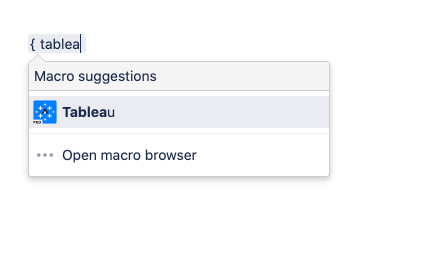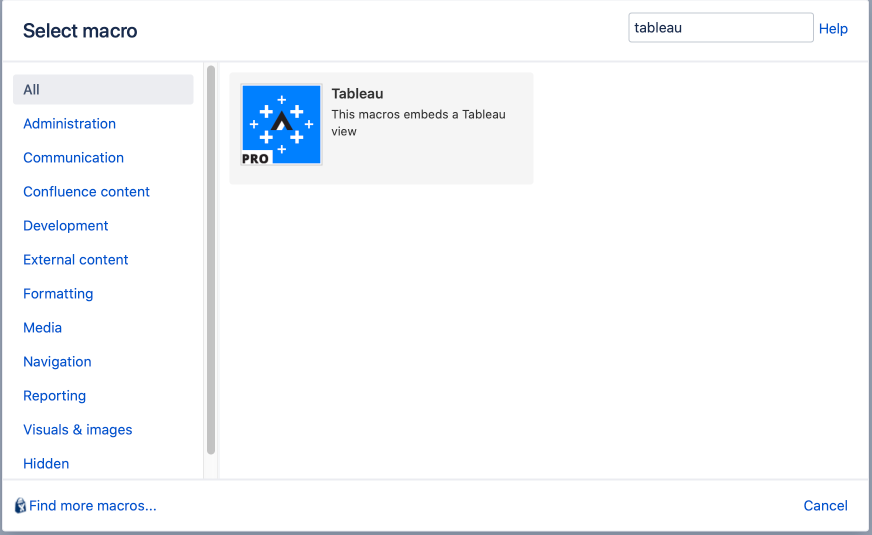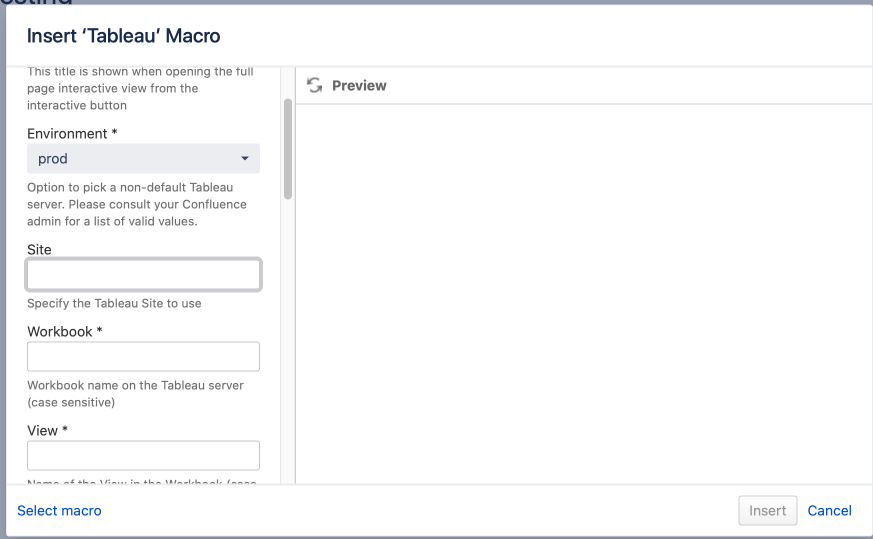Open the Macro Browser to show the Tableau macro by typing the macro name in the search field or navigate to the 'External content' category and choose Tableau.
Fill in all required parameters or modify the macro result by other parameters and click 'Insert'.
Possible parameters:
Parameter | Default value | Description |
Title | This title is shown when opening the full page interactive view from the 'interactive button' | |
Workbook | Workbook name on the Tableau server (case sensitive) | |
View | Name of the View in the Workbook (case sensitive) | |
Height | 550 | Height in number of pixels |
Width | 1280 | Width in number of pixels |
Environment | prod | Option to pick a non-default Tableau server. Please consult your Confluence admin for a list of valid values. |
Interactive | true | Opens the view in Interactive mode vs a static image (png). If disabled, static images will be cached. See Refresh option. |
Embed | true | Embeds the view in the Confluence page. Can be used to leave a macro on the page but hide it when viewing the page. |
Toolbar | true | Show or hide the toolbar. This is the bar at the bottom of a diagram which allows viewers to view the original, download, and use other functions. |
Tabs | false | Show tabs for all reports within the workbook. This allows a user to switch into a different View than you initial provide. |
Border style | Extra css borderstyle properties, like 'border:red 1px solid' or 'background-color:gray' | |
Button | false | Option to add a button 'Interactive view' to the non interactive (png) view and open the interactive view in a window |
No print | false | When setting this option to true, this report will be skipped when printing / exporting to pdf or word |
Parameters | Send extra parameters to the report | |
Refresh | false | If you do not use the Interactive option, refresh will invalidate the Tableau cached png |
Site | Specify the site to use |