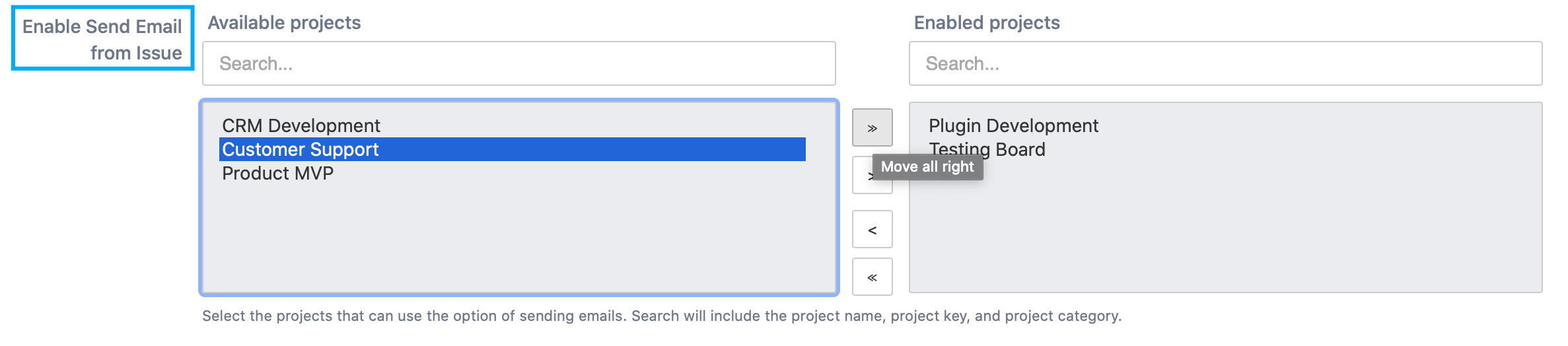In version 7.0 and later, you can send instant notifications with Send Email from Issue. This feature is available for both Jira administrators and Jira users.
How to configure Send Email from Issue
Before you start using Send Email from Issue feature, configure settings in Notification Assistant administration. Go to the Jira administration in the upper right corner, click on the “Manage apps” tab, and confirm your administration access. To notify recipients about Jira issue, follow the steps described below.
On the left side of the screen, you will find the “Notification Assistant” panel. Open “Configure Send Email from Issue” tab to manage permissions and email generation options.
...
Permissions options
Select projects to enable Send Email from Issue feature. Choose one or several projects and move them to the right column. For the enabled projects, the button “Send Email from Issue” will become visible in every Jira and/or JSD issue;
Enforce add comment checkbox is responsible for the sender’s ability to send comments with or without Jira comment permission. If you enable this checkbox, a user without comment permission in Jira will be able to add comments with the help of Send Email from Issue feature.
Email generation options
Email template. To specify which email template use as a default when sending email from issue, select one from the dropdown list of email templates you created before.
Attachment reminder
Reminder text
How to use Send Email from Issue
Go to the Jira issue you’d like to notify recipients about. In the right upper corner, find Send Email from Issue button. Click on it to open a modal window with details.
...