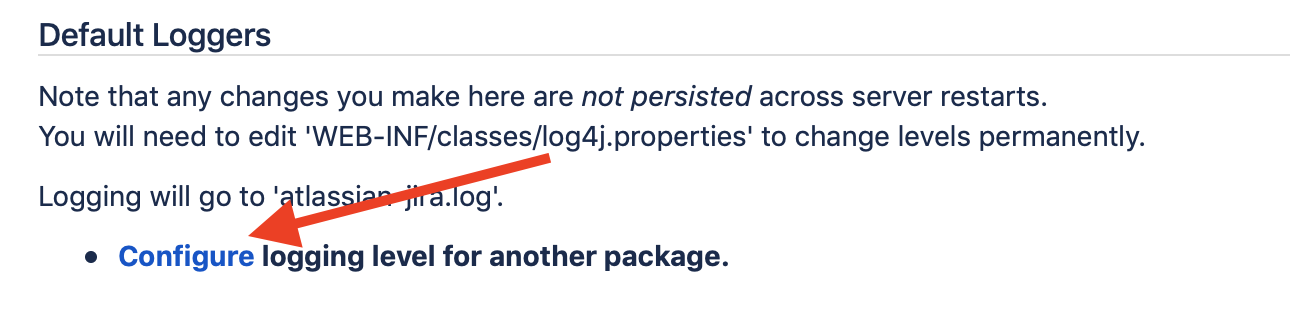| Table of Contents |
|---|
...
- Ensure you've properly configured an SMTP Server. Send a Test Mail inside the SMTP Server configuration setup screen. Make a note of any error that is returned from the test.
- Check your JIRA application log files and the application server log files for Out of Memory errors. Typically, the log file will show java.lang.OutOfMemoryError: Java heap space. This has been known to cause the service responsible for sending emails out to fail until JIRA applications are restarted. You should further troubleshoot your memory issues using this guide.
- Check and ensure the Mail Queue Service is installed. Click Admininstration > Services to inspect that the service exists, and is set at a reasonable interval. This interval controls how frequently the mail queue is processed. You can flush the mail queue to send out pending messages immediately to your mail server.
- Inspect your Mail Queue under Administration > Mail Queue. See if you are given the option to Bypass currently sending mail. A stuck email or trackback ping can hold up the queue.
- Check that your Base URL is set to a domain / IP which your SMTP server will accept. Example: Google apps accounts must have a matching base url to their Google Apps domain.
Enable additional logging in Administration > System > Troubleshooting and Support > Logging and Profiling by setting the following to
DEBUG to see more robust logging about services running at the background:com.atlassian.jira.servicecom.atlassian.jira.service.services.DebugService
Slack Channel Connection Troubleshooting
...
- Choose >System.
- Select System support > Logging and profiling to open the Logging page, which lists all defined log4j categories (as package names) and their current logging levels.
- Click on Configure to add logging for our classes
- Put com.riadalabs.jira.plugins.notificationassistant for the Package name and DEBUG for the Logging level
- Reproduce the issue
- Provide us with a support zip as outlined at https://confluence.atlassian.com/support/create-a-support-zip-790796819.html
 If you are using Jira Data Center, we need a copy of the logs from all of the nodes in your cluster.
If you are using Jira Data Center, we need a copy of the logs from all of the nodes in your cluster. Grab the log file from <JIRA HOME>/data/attachments/nafj/logs/email.log if you have one (only for versions of NAFJ 6.1.1 and below)
- If you have not yet filed a support ticket, file it at https://atlasauthority.atlassian.net/servicedesk/customer/portal/1/group/1/create/1
...